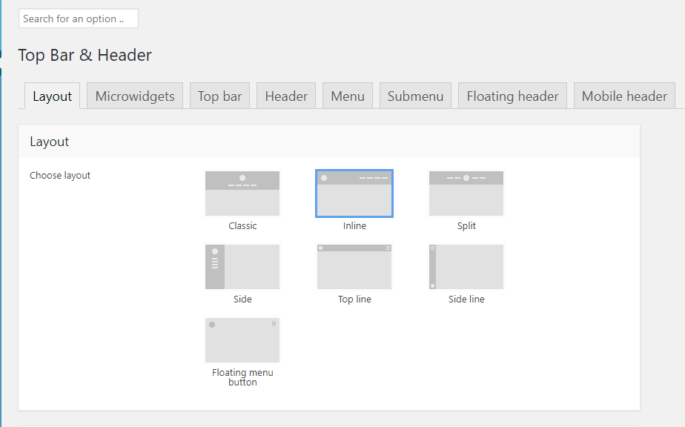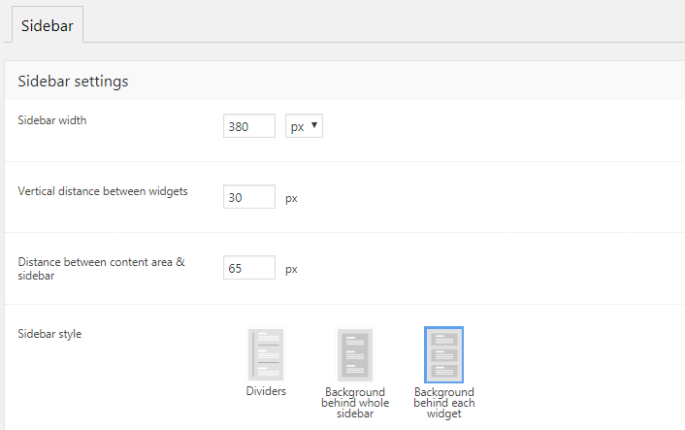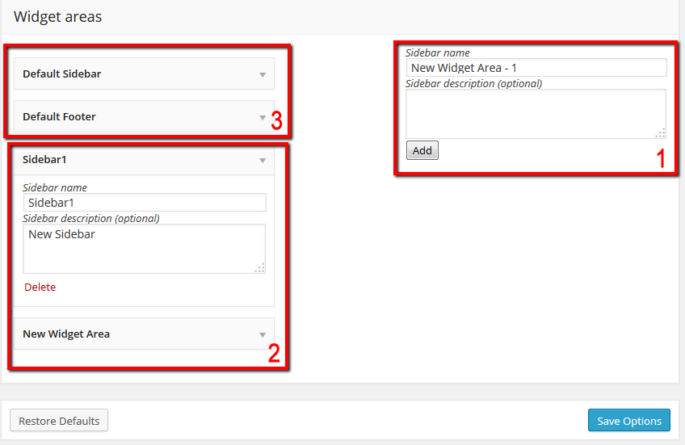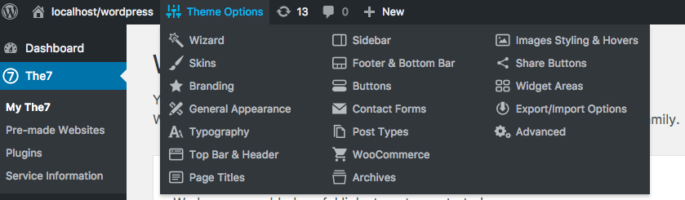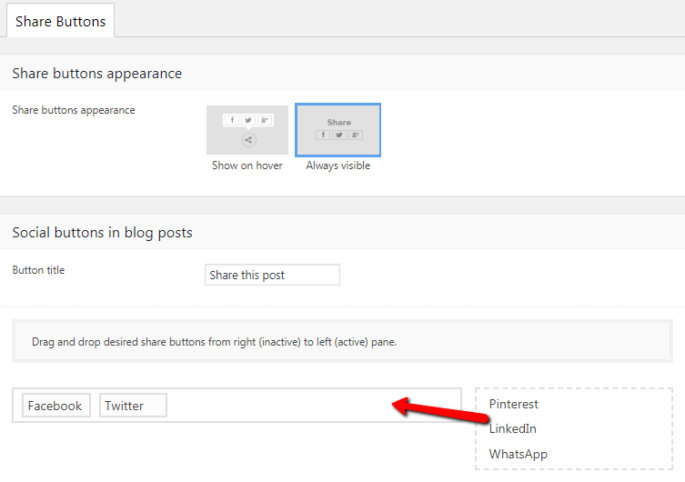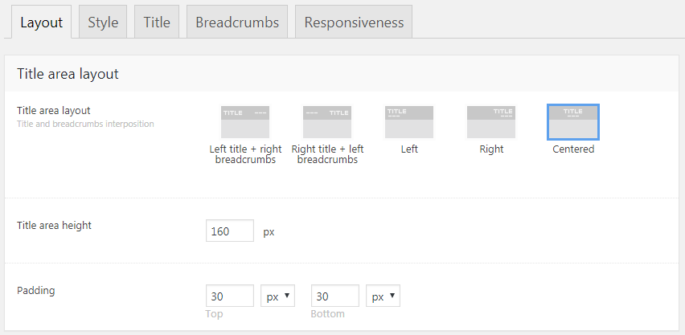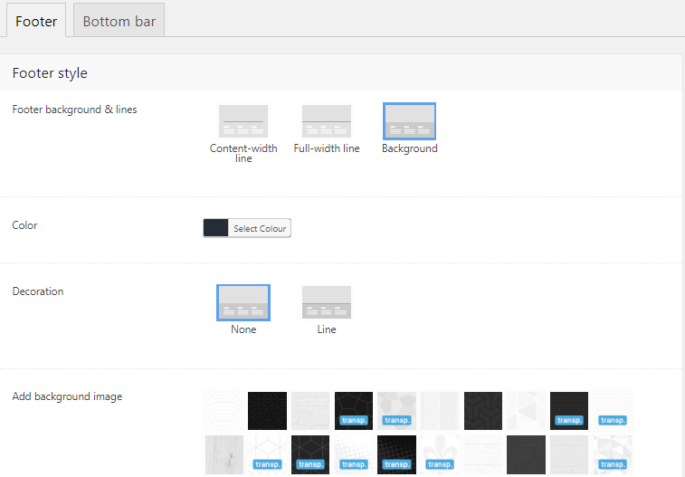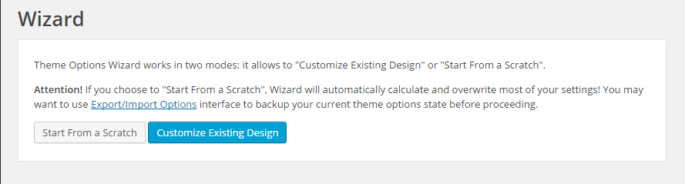Bovenbalk en koptekst
Layout Er zijn zeven header layouts beschikbaar in The7 (fig. 1): Fig. 1. Header layouts. Hieronder vindt u enkele voorbeelden (afb. 2.1 - 2.3): Afb. 2.1. Klassieke koptekst. Afb.2.2. Inline koptekst. Afb. 2.3. Koptekst splitsen. De lay-out van de koptekst is van invloed op het aantal en de positie van gebieden waar u microwidgets kunt plaatsen (balk bovenaan rechts, balk bovenaan ...