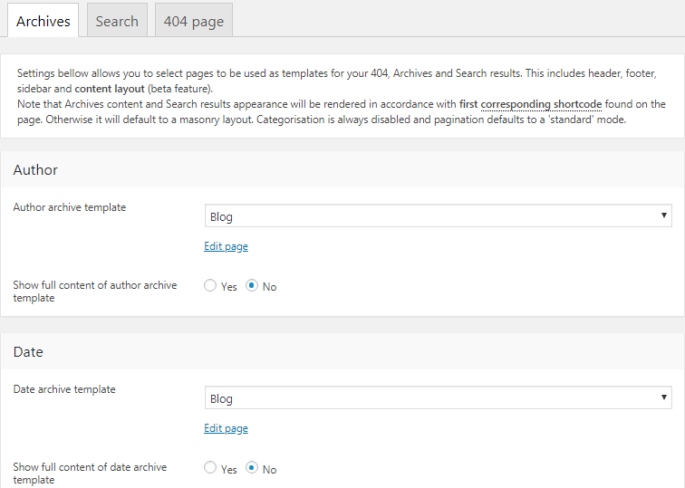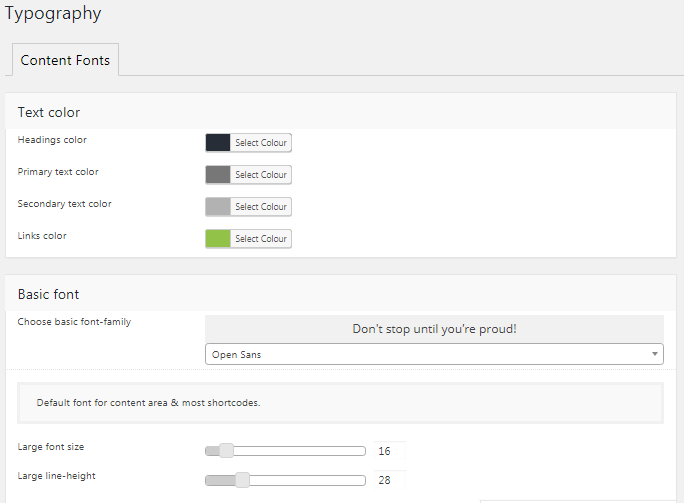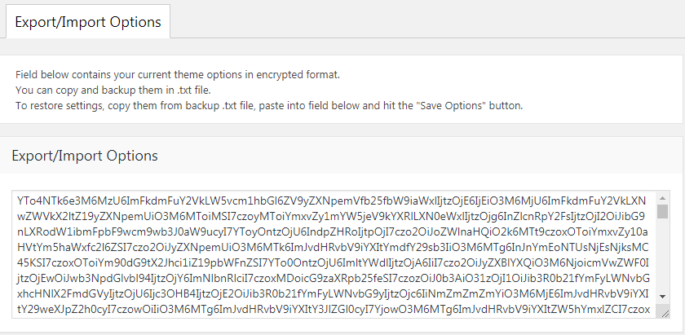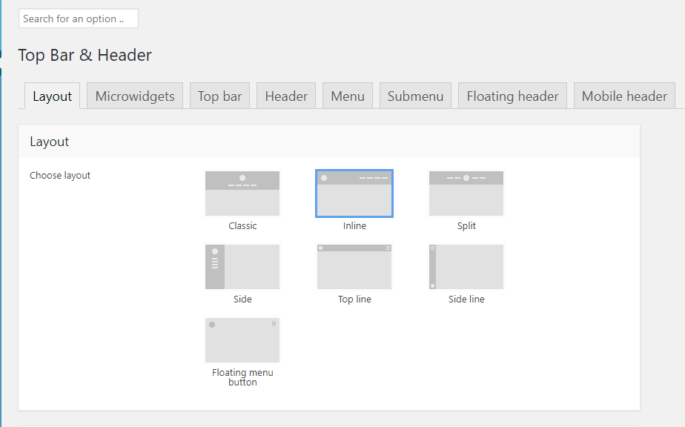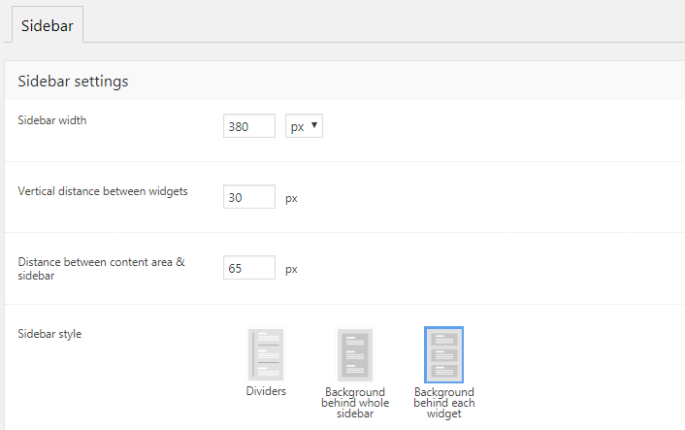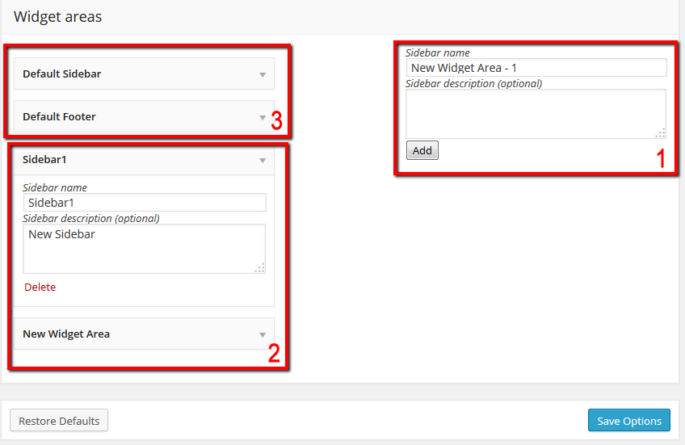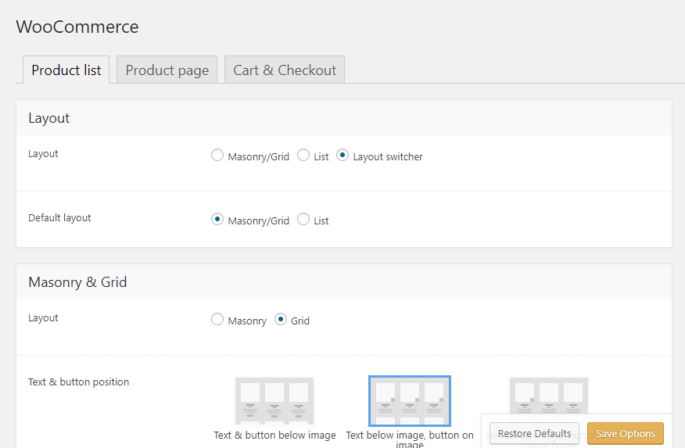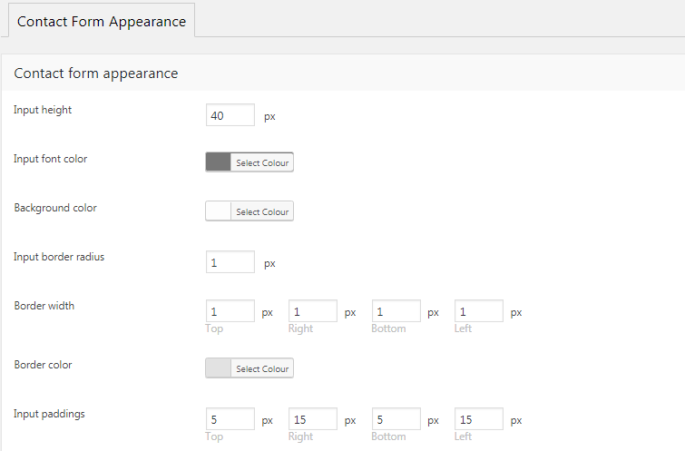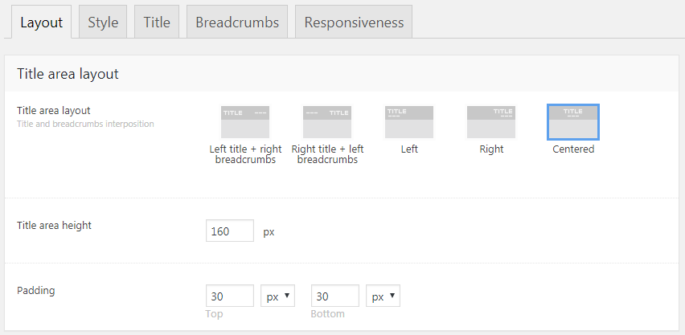Archives
This option allows to select page (fig. 1) layout for archives, search results, etc.For example, you have “My Sample” page with page title aligned to the right and sidebar on the left. If you select this page in Theme Options -> Archives and 404 -> Archives, it means that all archive pages will also have…