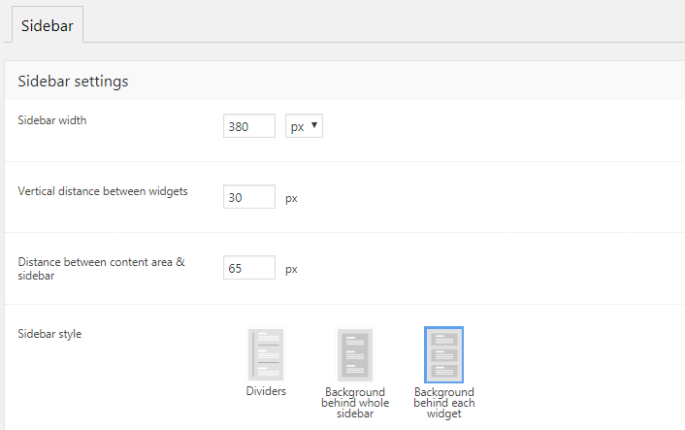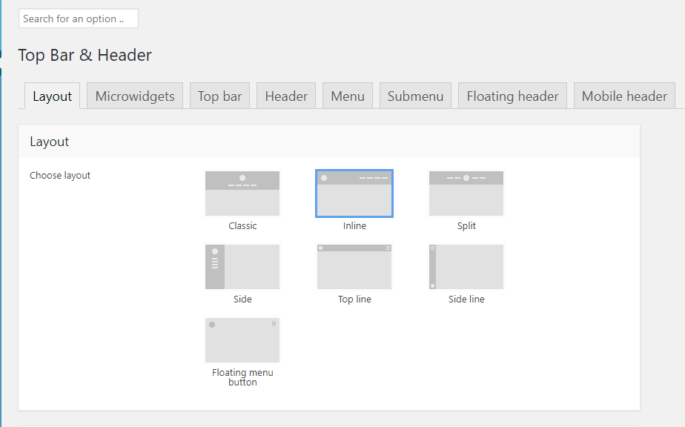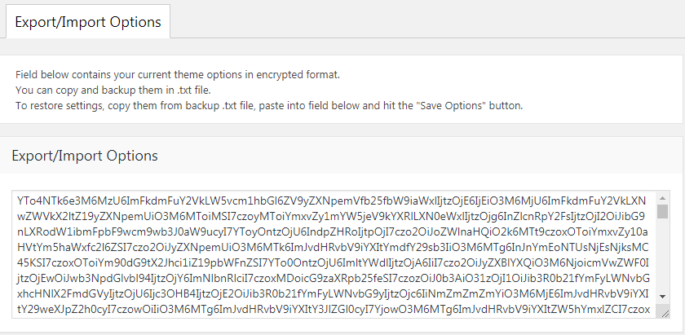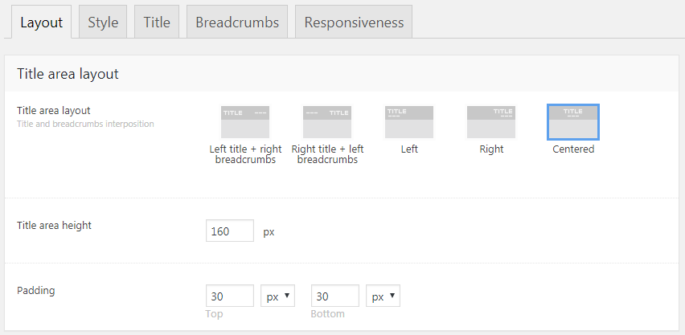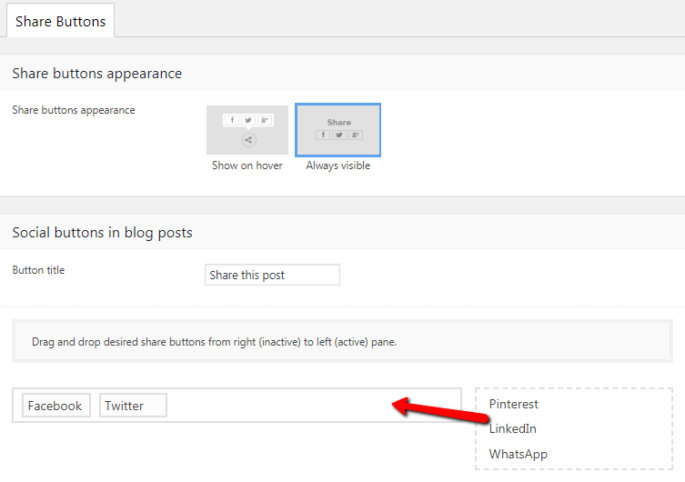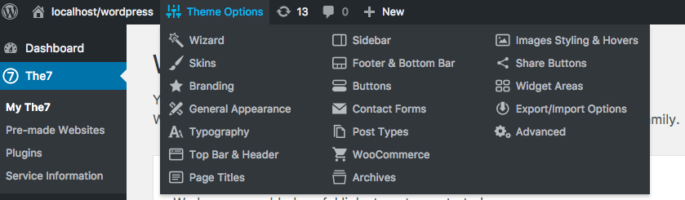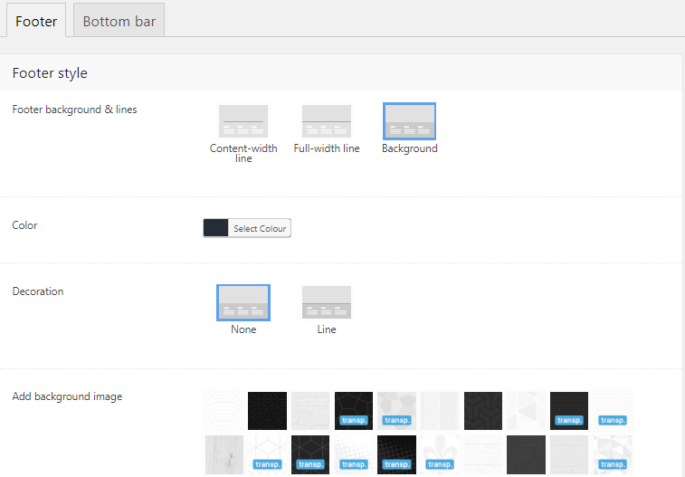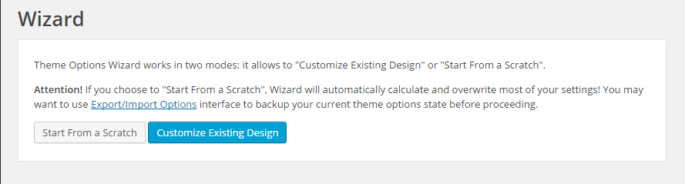Sidebar
Fig. 1. Sidebar settings. Here you can set: sidebar width; vertical distance between widgets; gap between content area and sidebar. After selecting sidebar style, you can also specify background color/image/decoration or dividers position (fig. 2). Fig. 2. Sidebar style and background. It is also possible to make the sidebar sticky (sidebar floats down upon page…