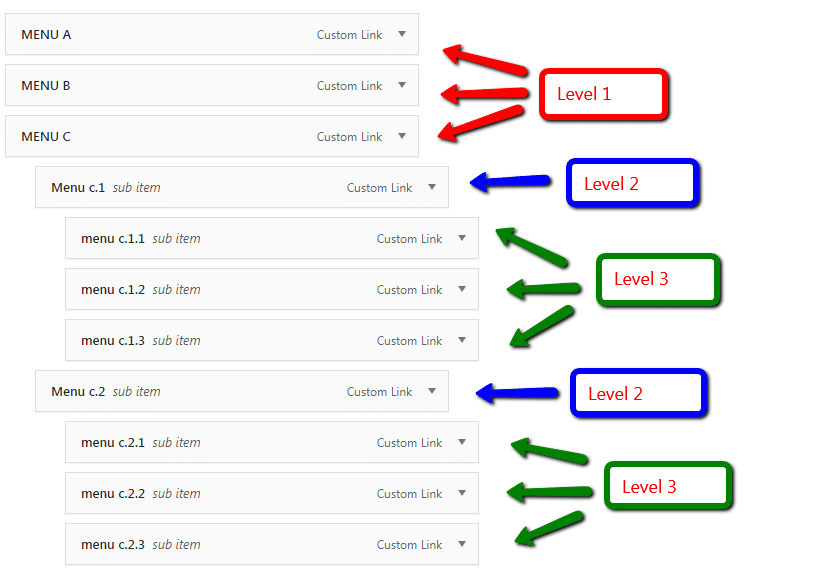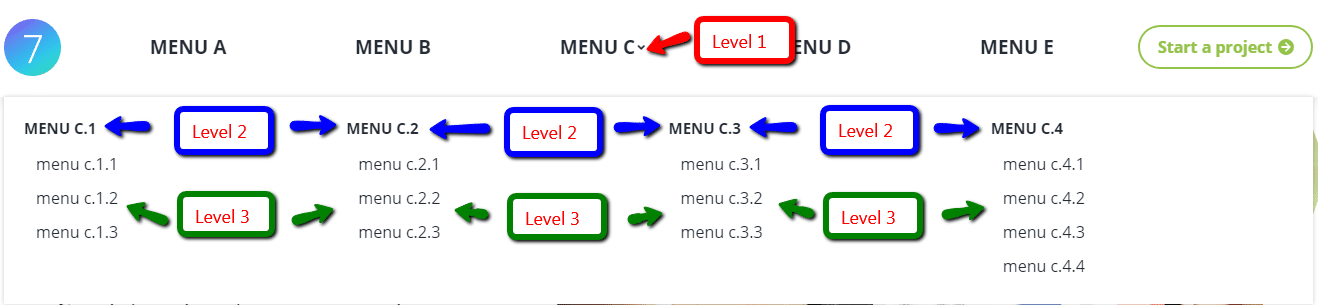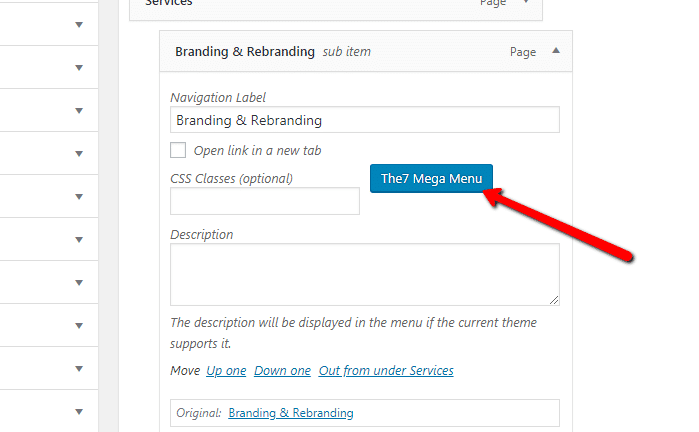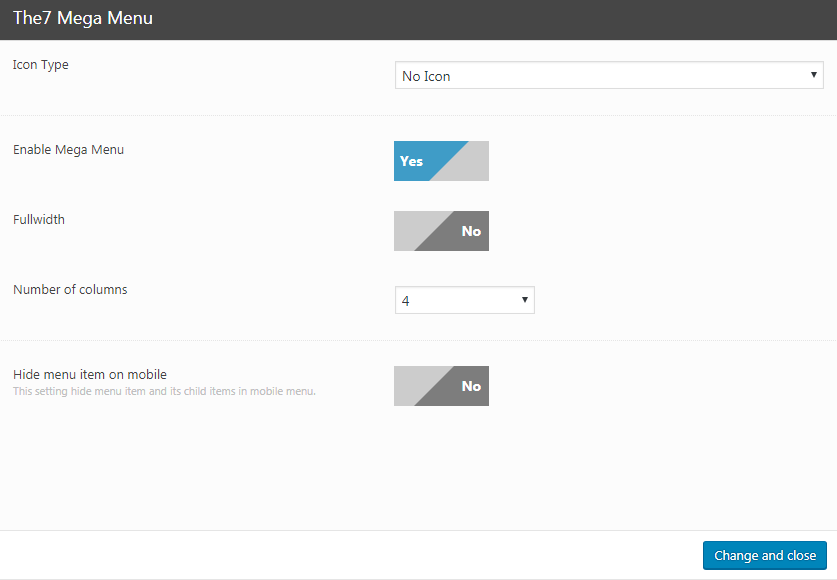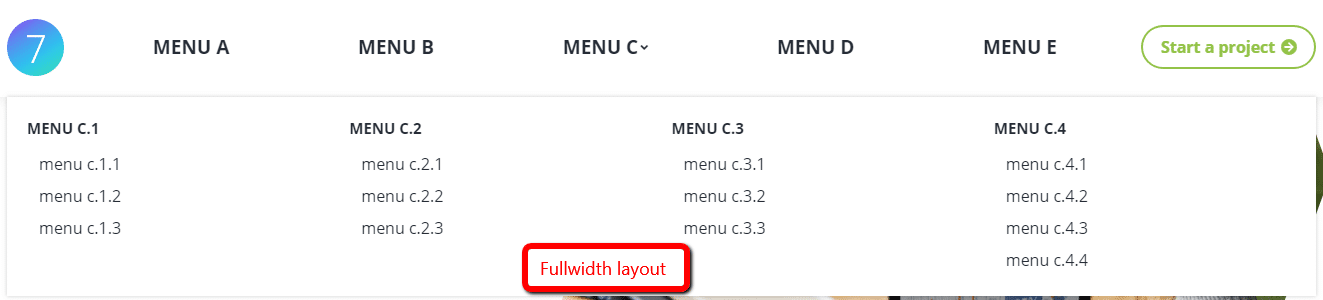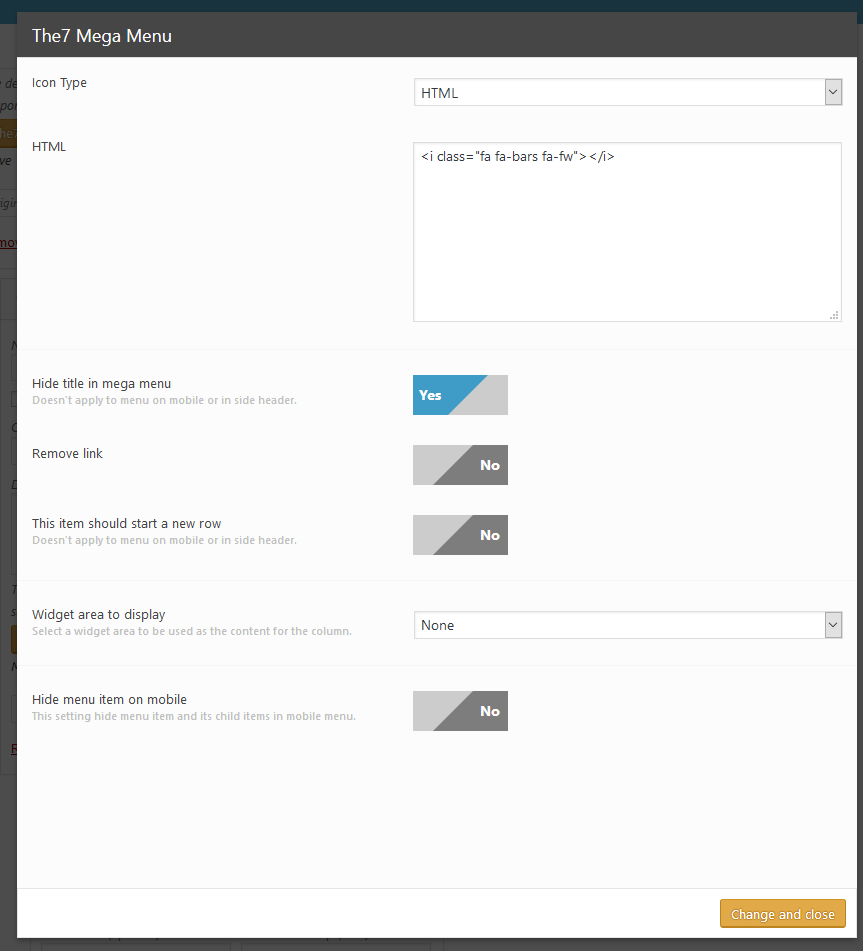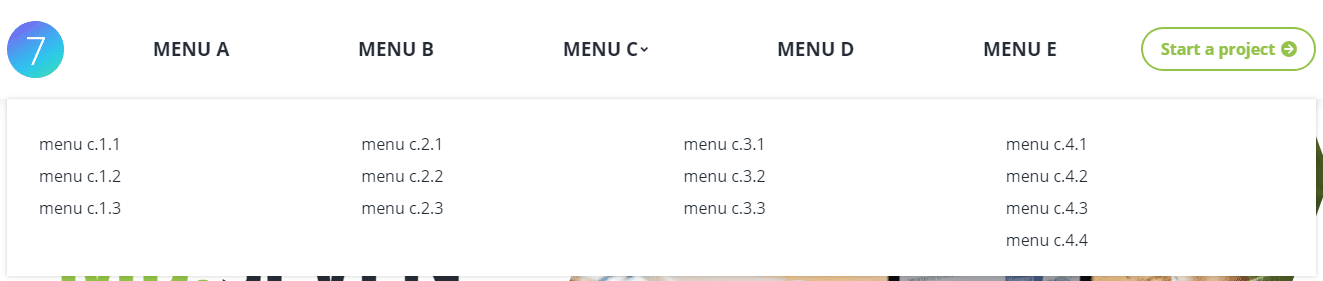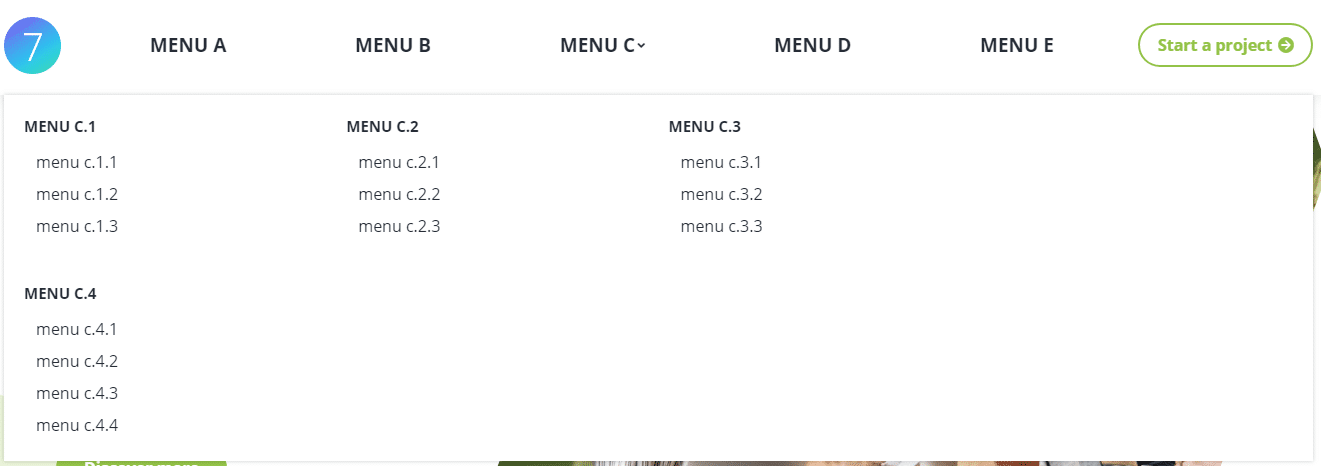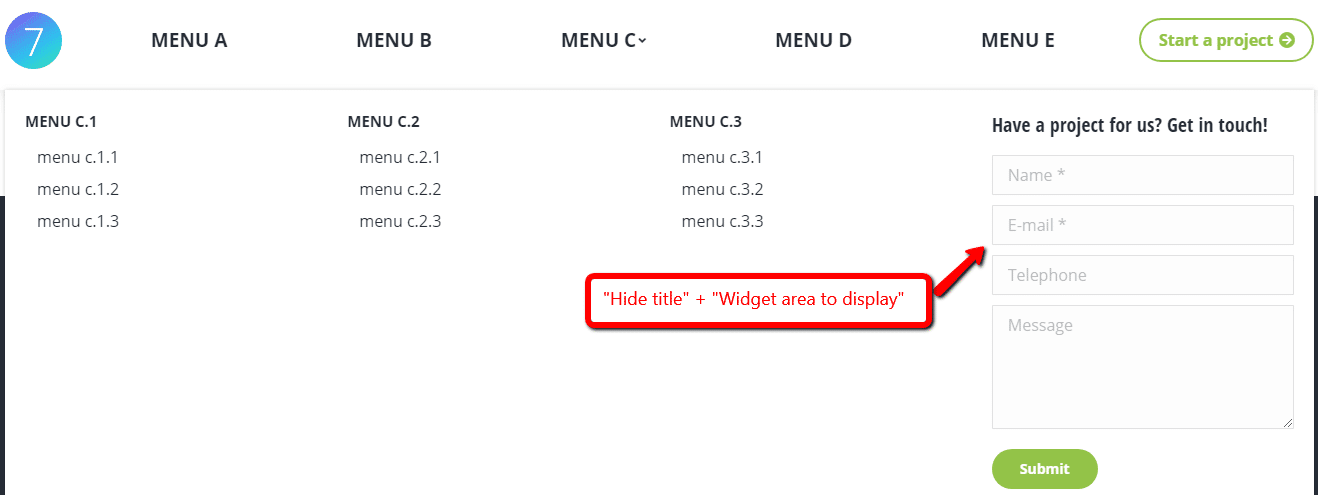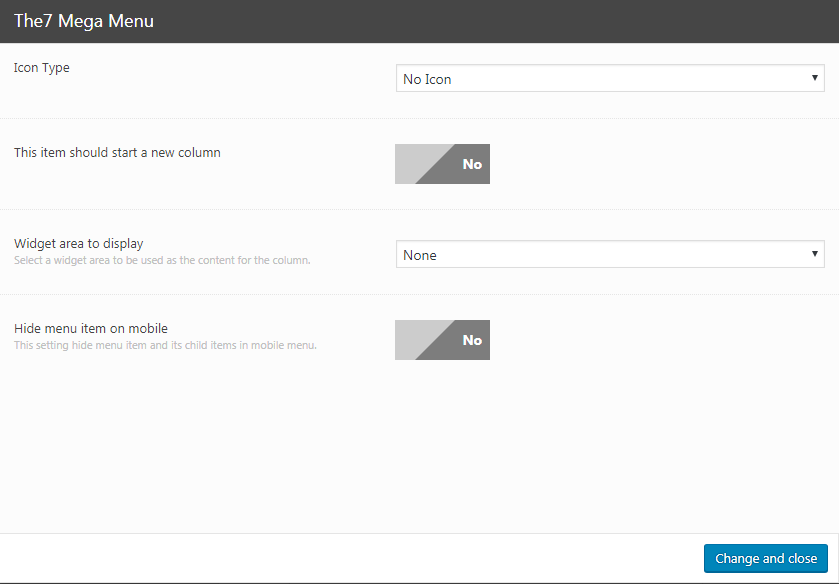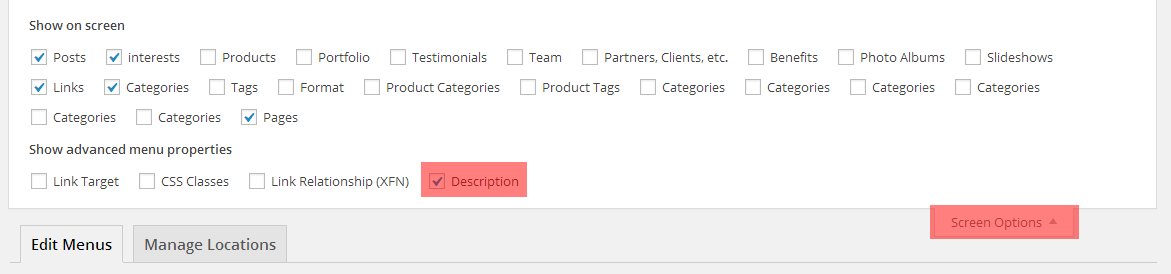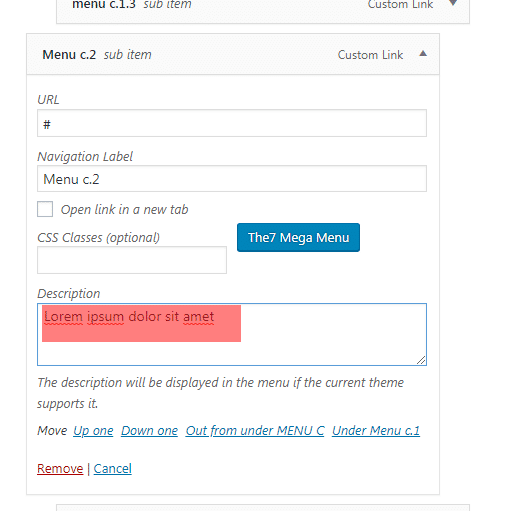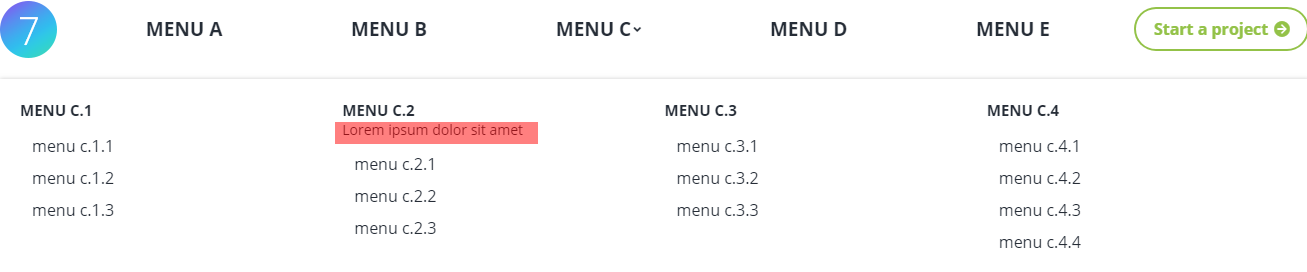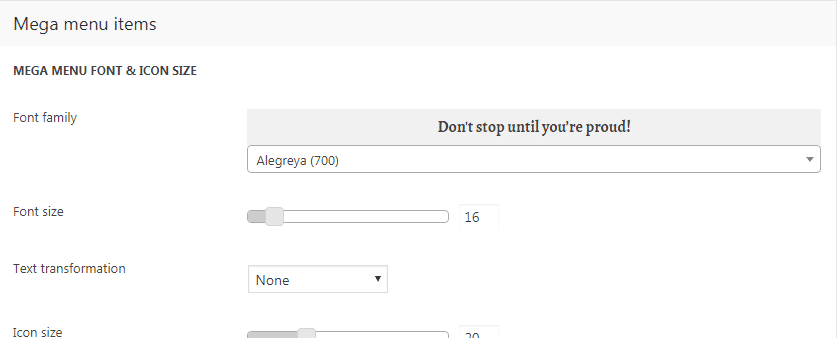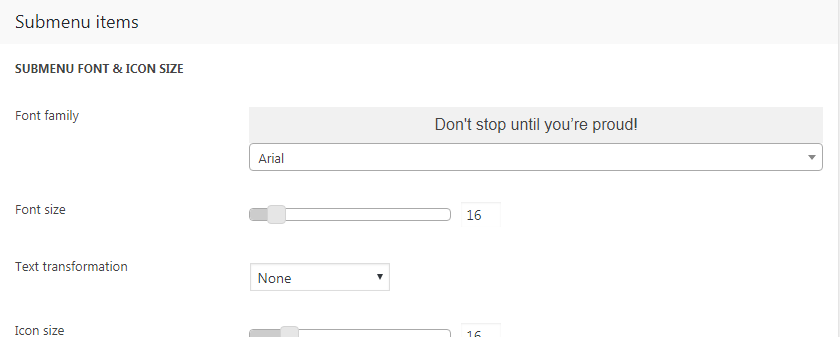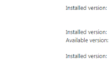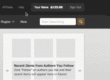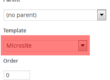Mega Menu Design
The7 theme has built-in “The7 Mega Menu” functionality which allows to display menu icons and images, create more complicated navigation layouts as well as add menu items descriptions.
In the front-end, a menu with such a structure looks the way it is displayed below (fig. 2):
Mega Menu Settings
In order to enable Mega Menu for a certain menu item, it is necessary to click on the appropriate button (fig. 3) in the standard Dashboard -> Appearance -> Menus interface:
The7 mega menu button opens a popup which has general options to select an icon/image/FontAwesome HTML icon codes and configure icon position, padding in all levels.
Enabling “Mega Menu” (in Level 1 of the menu) will reveal settings described below.
Level 1
- add an icon/image/HTML to the recent menu item;
- enable Mega Menu itself;
- make the submenu fullwidth (fig. 4.2)
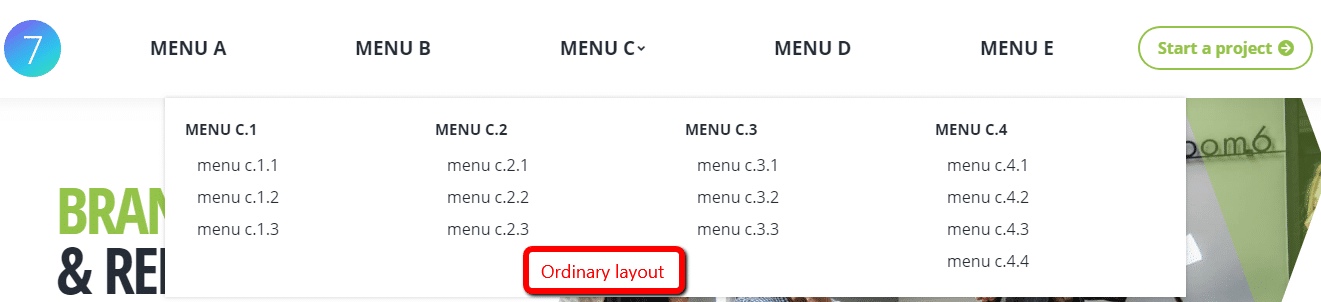
- specify number of columns (there are 4 columns in the example). Note that, on narrower screens, columns layout will be changed to fewer columns to retain usability;
- hide menu items on mobile devices.
Level 2
Menu Level 2 has additional options to:
- hide titles in the mega menu. If we enable this option for all menu items “MENU C.1” … “MENU C.4” in the example, it will look this way (fig. 4.4):
- remove link, i.e. make Level 2 menu items not clickable. It helps to make “titles” for the columns;
- make the current menu item start a new row. If we apply this setting to the item “MENU C.4” in the example, it will look this way (fig. 4.5):
- display widget area in place of a submenu column. In the example below (fig. 4.6), we have applied “Hide title” and “Display widget” options to the item “MENU C.4”:
Level 3
Menu Level 3 has the following set of options (fig. 4.7):
You can also enable the “Description” field to add subtitles for menu items (fig. 4.8):
Mega Menu Appearance
Typography settings of menu items Level 2 should be configured in Theme Options -> Top Bar & Header -> Submenu -> Mega menu items (fig. 5.1):
Menu items from Level 3 have the same settings as ordinary submenu. It should be configured in Theme Options -> Top Bar & Header -> Submenu -> Submenu items (fig. 5.2):