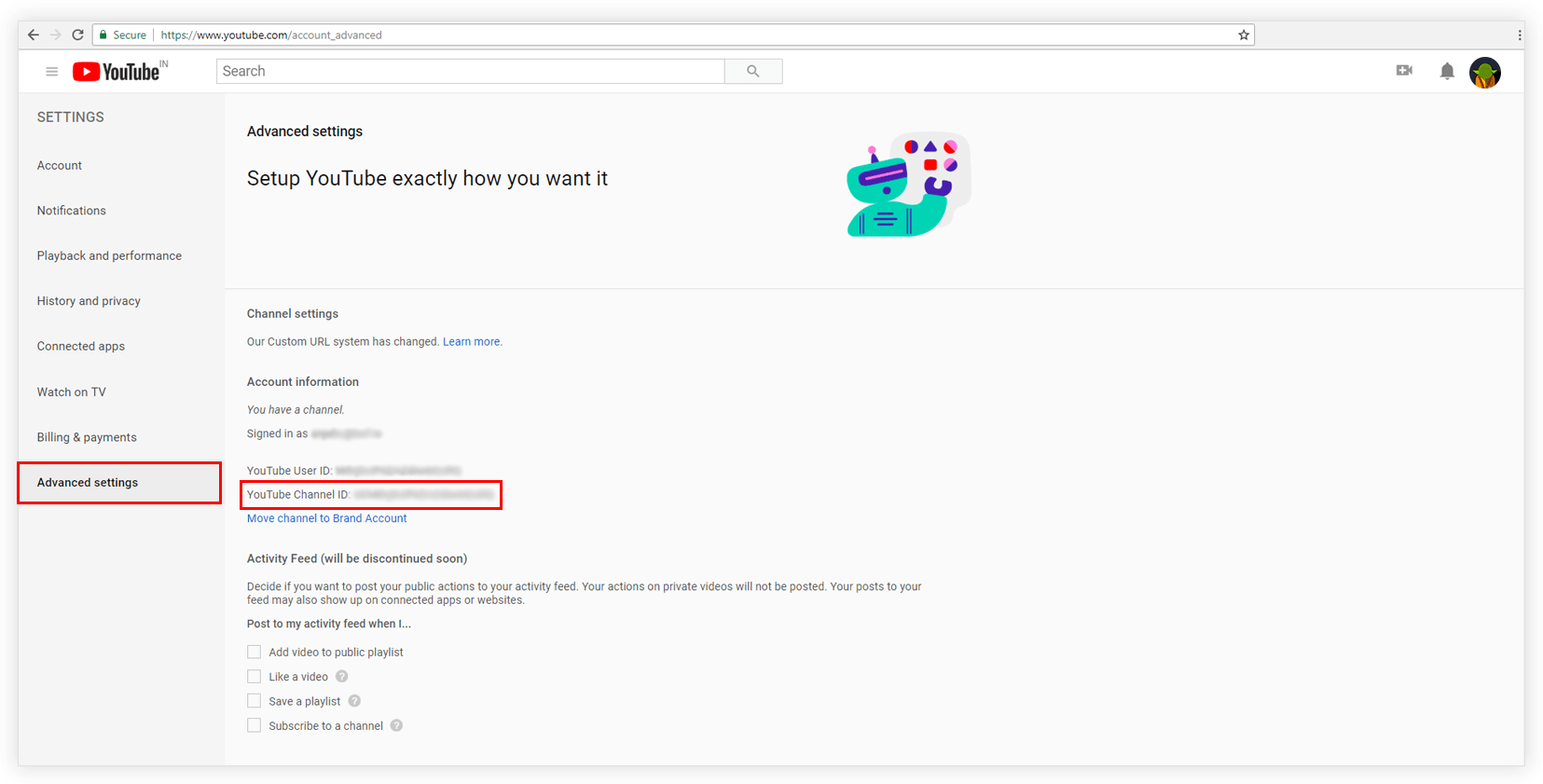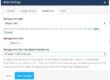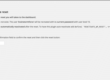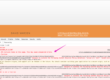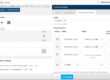Video element allows displaying YouTube Subscribe Bar for video. This bar shows Subscribe to Channel Text and Button at the bottom of the video. You need to link this subscribe button with your video channel on YouTube. Read How to Display YouTube Subscribe Bar for Video?
To connect to a channel you need to enter either its name or ID. This document explains how to get name and ID for the YouTube Channel.
Find YouTube Channel Name
If you have registered your channel name on the YouTube, you can use it to link subscribe button on the video. Below are the detailed steps to get YouTube channel name –
- Open the browser and go to www.youtube.com
- Click on the Sign In button on the upper right corner and fill the details asked (username and password).
- Once you have signed in with your account, click on the user icon/thumbnail image on the upper right corner.
- Click on the Creator Studio. VIEW CHANNEL link will appear below your name and beside the user icon/thumbnail image. Click on it.
- Now observe the URL. The name will appear in the URL as shown in below screenshot.
Find YouTube Channel ID
To find the Channel ID follow the steps below –
- Open the browser and go to www.youtube.com
- Click on the Sign In button on the upper right corner and fill the details asked (username and password).
- Once you have signed in with your account, visit a link https://www.youtube.com/account_advanced
- You will see YouTube Channel ID. Refer to the following screenshot.
Related Documents:
How to display youtube subscribe bar for video?
How to Style Play Button?